Everyone knows backlinks are the lifeblood of SEO.
But what are they, exactly?
In this guide, you'll get a complete cheatsheet to check backlinks in Google Analytics.
Some are hidden in plain sight.
Some need custom reports.
Some require deep dives in GA4 Explorations.
Some trap you with spam referrals.
Some unlock powerful traffic insights.
Let's dive right in.
The Complete Guide to Check Backlinks in Google Analytics
Introduction
Backlinks signal authority. They tell search engines that other sites trust your content. But did you know you can check backlinks in Google Analytics—even without a premium tool? In this guide, we show you how.
We cover Universal Analytics and GA4. You’ll learn where to click, how to filter, and what each metric means. By the end, you’ll be able to spot your top referring domains, protect yourself from spam, and turn backlink data into actionable SEO insights.
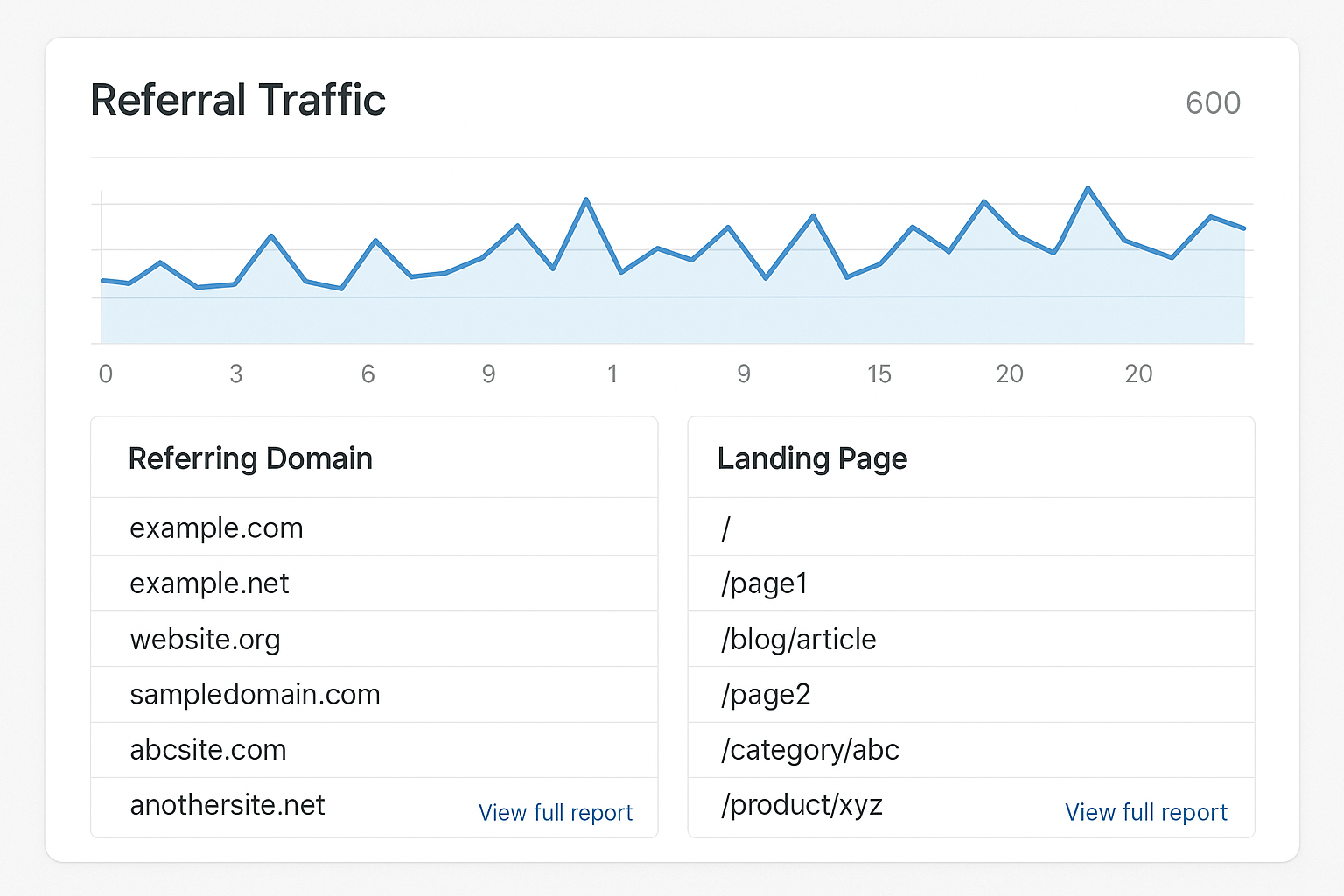
Understanding Backlinks
What is a backlink? A backlink is a link from another site to yours. It acts like a vote of confidence. The more high-quality votes you get, the better your pages rank.
Why do backlinks matter? They boost domain authority. They drive referral traffic. They can even introduce you to new audiences. But not all backlinks are equal. Quality beats quantity every time. One link from a trusted, high-traffic blog can outrank hundreds of spammy mentions.
When you check backlinks in Google Analytics, you’re really looking at referral traffic. That’s the clicks your backlinks generate. This tells you which partnerships are paying off, which content assets attract more links, and where you may need to remove or disavow harmful links.
Why Check Backlinks in Google Analytics?
Google Analytics offers a free, built-in way to view referral traffic. While tools like Ahrefs or SEMrush provide detailed link graphs, they can be expensive. GA lets you see clicks from referring domains and the landing pages they drive traffic to.
- Identify high-traffic referrers.
- Measure outreach campaign performance.
- Spot spam or unwanted referrals (learn how to filter spam).
- Optimize content that attracts quality links.
Limitations? Referral reports only show links that generate clicks. Nofollow or hidden mentions won’t appear. Also, browser privacy changes may strip full URL paths, leaving you with domains only.
Prerequisites
Before diving in, ensure:
- You have Edit or Analyst access in GA.
- Your site has the correct GA tracking snippet or Google Tag Manager container.
- Basic familiarity with the GA interface.
Universal Analytics (UA) vs GA4: UA data is historical and retired in July 2023. GA4 is event-driven and requires Explorations for in-depth backlink analysis. You can still use UA for legacy data, but GA4 is the future.
Step-by-Step Guide for Universal Analytics
Follow these steps to check backlinks in Universal Analytics:
1. Log into Your UA Account
Go to analytics.google.com, select your property and view.
2. Navigate to Acquisition → All Traffic → Referrals
This shows domains sending traffic. Metrics include sessions, new users, bounce rate, and goal completions.
3. Add Secondary Dimension: Landing Page
Click Secondary dimension, search for Landing Page. Now you see which pages attract clicks from each domain.
4. Filter and Segment
Use advanced filters to focus on high-value referrers:
- Sessions > 10
- Exclude your own domain.
- Exclude known spam domains (source).
5. Export Your Data
Click Export to download CSV, Excel, or PDF. Use pivot tables in Google Sheets for deeper analysis.
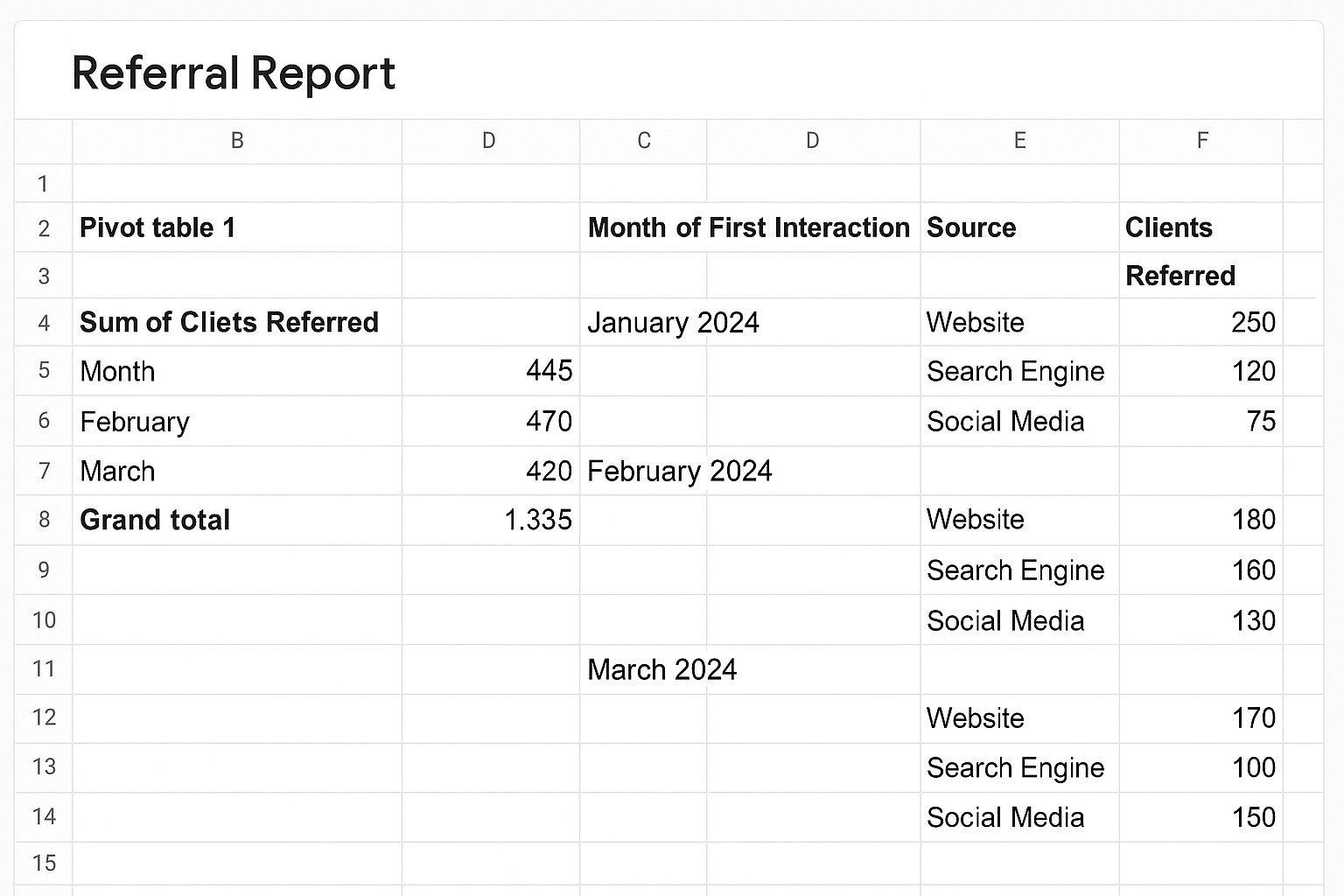
Step-by-Step Guide for Google Analytics 4
In GA4, referral data lives in Traffic Acquisition and Explorations.
1. Access Reports → Acquisition → Traffic Acquisition
By default you see Default channel grouping. Change the dimension to Session source/medium or Session source.
2. Filter for Referral Traffic
Use the search box above the table. Type “referral” to isolate backlink traffic (source).
3. Dive Deeper with Explorations
Go to Explore → Free-form. Add dimensions like Session source and metrics like Sessions, Engaged sessions, Conversions. Drag Landing page + query string to rows.
4. Customize and Save Reports
Click the pencil icon on Traffic Acquisition to edit. Filter Channel grouping = referral, change primary dimension to Session source, adjust metrics, then Save as new report. Publish in the Library for sidebar access (source).
5. Schedule Automated Exports
Use the share icon to schedule PDFs or export to Google Sheets. Automate weekly or monthly to stay updated without manual logins.
Advanced Techniques
Custom Backlink Reports
In UA, go to Customization → Custom Reports → + New Custom Report. Use Source as dimension and Sessions, Goals completed as metrics. In GA4, build an Exploration template for Free Form or Funnel analysis.
Alerts for New Referrers
In UA, Admin → Custom Alerts. Condition: Referral Source contains a new domain AND Sessions > 0. GA4 lacks built-in alerts, but you can use the GA4 API with Google Apps Script to monitor referrers and trigger emails.
Integrate Search Console
Link GA4 to Search Console under Admin → Property Settings. Access Acquisition → Search Console reports to see backlinks that don’t send clicks (source).
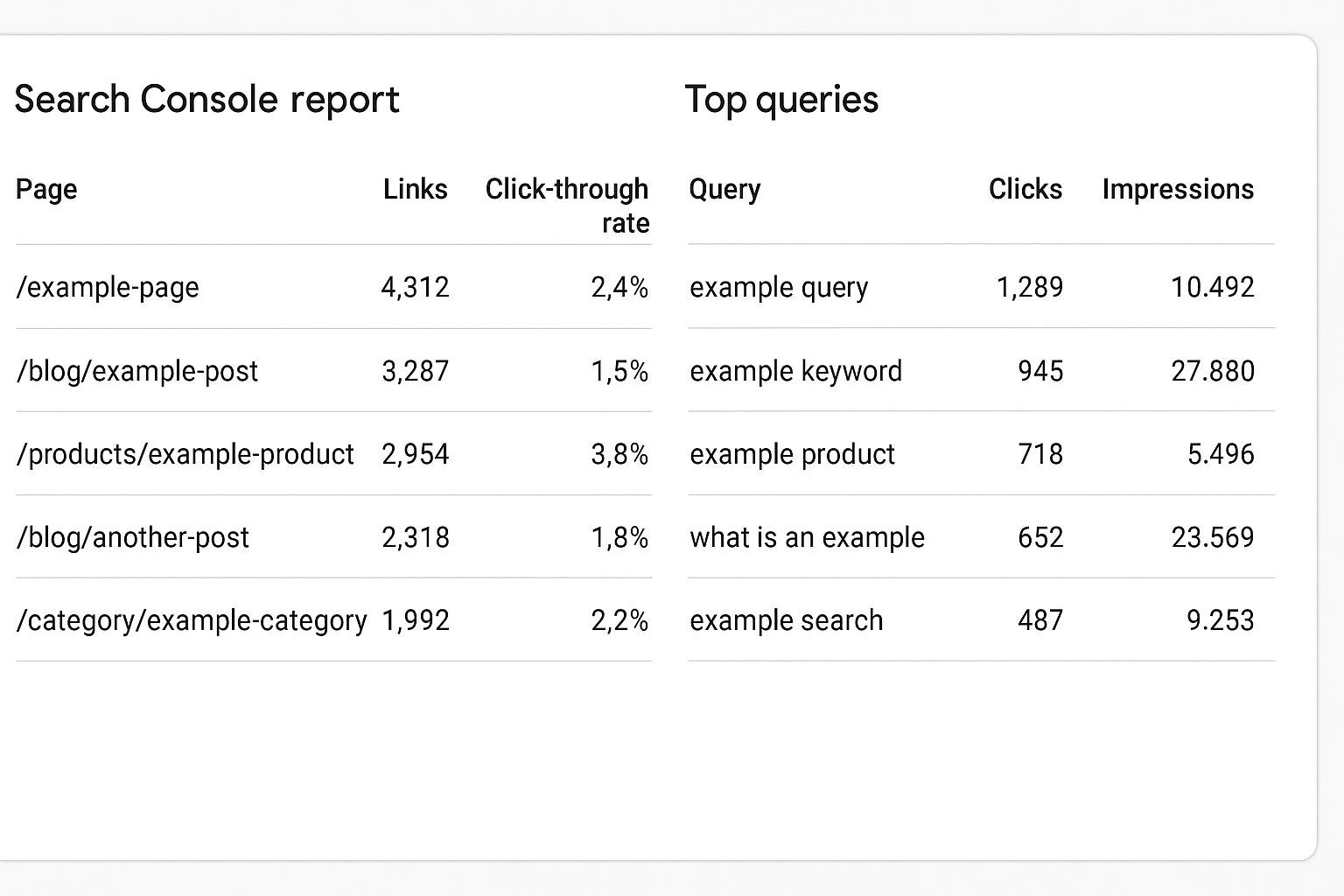
Common Pitfalls and How to Avoid Them
Misconfigured Referral Exclusions
If your domain or payment gateways appear as referrers, add them to the Referral Exclusion List in UA or configure event-scoped session settings in GA4.
Bot and Spam Traffic
Spam referrers skew data. In UA, enable Bot Filtering under View Settings and apply hostname filters. In GA4, set data filters to exclude developer and internal traffic (source).
Internal Link Misattribution
Unlabeled internal links can reset sessions, making your own pages appear as referrals. Always tag internal campaigns consistently with UTM parameters.
Case Study: Tracking a Guest Post Backlink
Scenario: You publish a guest article on a popular blog linking to your product page. You want to measure its impact.
- In UA, navigate to Referrals and filter by the guest blog domain.
- Add Secondary Dimension → Landing Page to see where users arrive.
- In GA4, create an Exploration: add Session source, filter for the domain, compare metrics.
- Evaluate sessions vs. site average, bounce rate, and conversions.
- Calculate ROI by comparing outreach costs to leads generated.
Results: 500 sessions, 45% engagement rate, 20 demo sign-ups. A clear win for your link-building strategy.
Conclusion and Next Steps
Checking backlinks in Google Analytics doesn’t require expensive tools. Referral reports in UA and custom Explorations in GA4 give you the insights you need. Set up custom reports, alerts, and integrate Search Console for a full view of your link profile.
Next Steps:
- Schedule monthly referral audits.
- Build a GA4 Exploration template for backlink tracking.
- Integrate data with Looker Studio for visual dashboards.
Start tracking your backlinks today and turn raw referral data into scalable SEO success.
Frequently Asked Questions (FAQs)
- Can I see nofollow backlinks in Google Analytics?
- No. GA only reports clicked referrals. It can’t distinguish link attributes like nofollow.
- How often should I check referral reports?
- Monthly reviews are standard, but weekly monitoring helps catch sudden spikes or spam early.
- What if my own site appears as a referrer?
- Configure referral exclusions and ensure consistent UTM tagging for internal links.
- Why don’t I see full URLs of referring pages?
- Browser privacy changes now often strip full path information, showing only domains.
- How can I filter out referrals from payment gateways?
- Add gateway domains to your Referral Exclusion List in UA or your GA4 unwanted referrals settings.