Everyone knows Wix is a popular platform for building websites.
But what exactly is Wix Google Tag Manager, and why should you care?
This guide will walk you through everything you need to know about Wix Google Tag Manager.
Some are intimidated by the technical setup involved.
Some wonder if it is even compatible with Wix’s unique platform.
Some believe Google Analytics alone is sufficient.
Some don’t realize the power of custom event tracking possible.
Let’s dive right in.
What Is Wix Google Tag Manager?
Wix Google Tag Manager (GTM) is a tool that allows you to manage and deploy marketing tags on your Wix website without having to modify the code every time.
It works as a centralized container for tags, such as Google Analytics, Facebook Pixel, and custom scripts.
The main advantage? You get full control over tracking and analytics with minimal coding and can easily adapt to your evolving marketing needs.
While Wix is a user-friendly website builder, it doesn’t natively allow direct editing of header and body scripts on every page, which makes GTM integration a valuable solution.
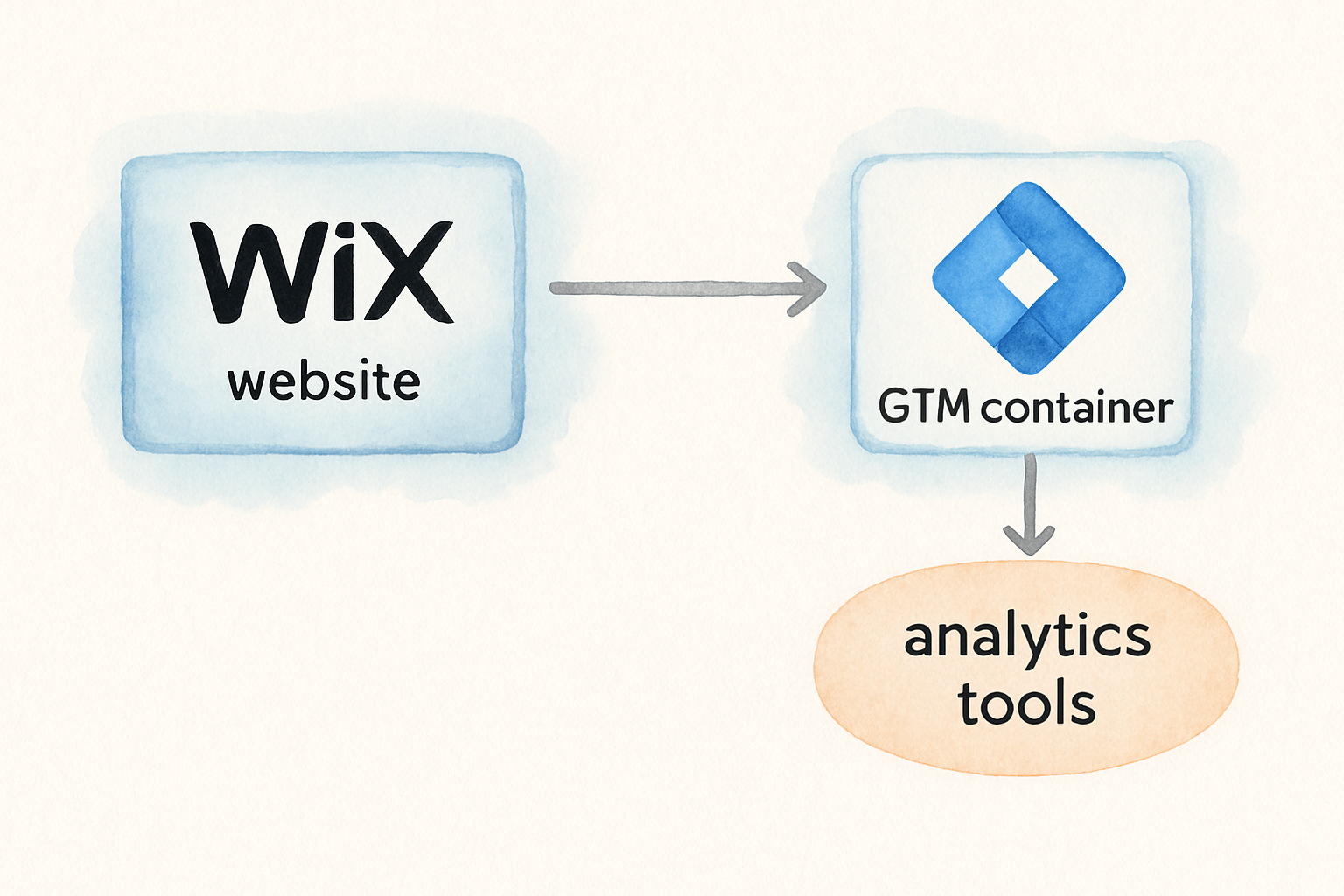
But how do you set it up correctly? And why is it worth the effort? Let’s explore in detail.
Why Use Google Tag Manager on Wix?
Google Tag Manager helps you deploy tracking pixels, conversion tags, and scripts in one place.
On Wix, this offers several big benefits:
- Ease of Use: Manage all tags from one interface without digging into your Wix site code every time.
- Improved Flexibility: Add or modify tags quickly to optimize your marketing campaigns and track custom events.
- Data Accuracy: Customize how data gets sent to Google Analytics 4 (GA4) or other platforms, protecting your insights.
- Privacy Compliance: Incorporate consent controls easily, like Google Consent Mode, to satisfy legal requirements.
- Scalability: Grow your site analytics as you add new features and marketing tools without hassle.
With Wix’s single page application (SPA) style, normal analytic tags often miss page views as users navigate without full page reloads. GTM lets you customize page tracking effectively.
Step-by-Step Guide to Installing Wix Google Tag Manager
Here’s everything you need to install and configure Google Tag Manager on your Wix website.
Create Your Google Tag Manager Account and Container
- Go to tagmanager.google.com and sign in with your Google account.
- Click on "Create Account" and fill in your account name and region.
- Set up a new container with the type set to "Web" and name it after your website.
- Copy the container ID that starts with "GTM-" — you’ll use this in Wix.
Prepare Your Wix Website
You must upgrade your Wix website to any Premium plan that allows connecting a custom domain. This is crucial because Wix requires a custom domain to connect Google Tag Manager. For detailed help on connecting a domain, Wix’s support guides are excellent resources.
Add Google Tag Manager Container to Wix
- Log in to your Wix dashboard and go to Settings > Marketing Integrations.
- Find Google Tag Manager among the options and click Connect.
- Paste the GTM container ID you copied earlier into the prompt.
- Save your changes.
Alternatively, if your Wix dashboard interface looks different, navigate to Settings > Tracking & Analytics, click New Tool, select Custom, then enter a name and paste your GTM container ID. Submit to add.
Verify Installation
Go back to Google Tag Manager and click Preview. Enter your Wix website URL and connect.
If the Tag Assistant shows connected and your tags appear in preview mode, setup is successful.
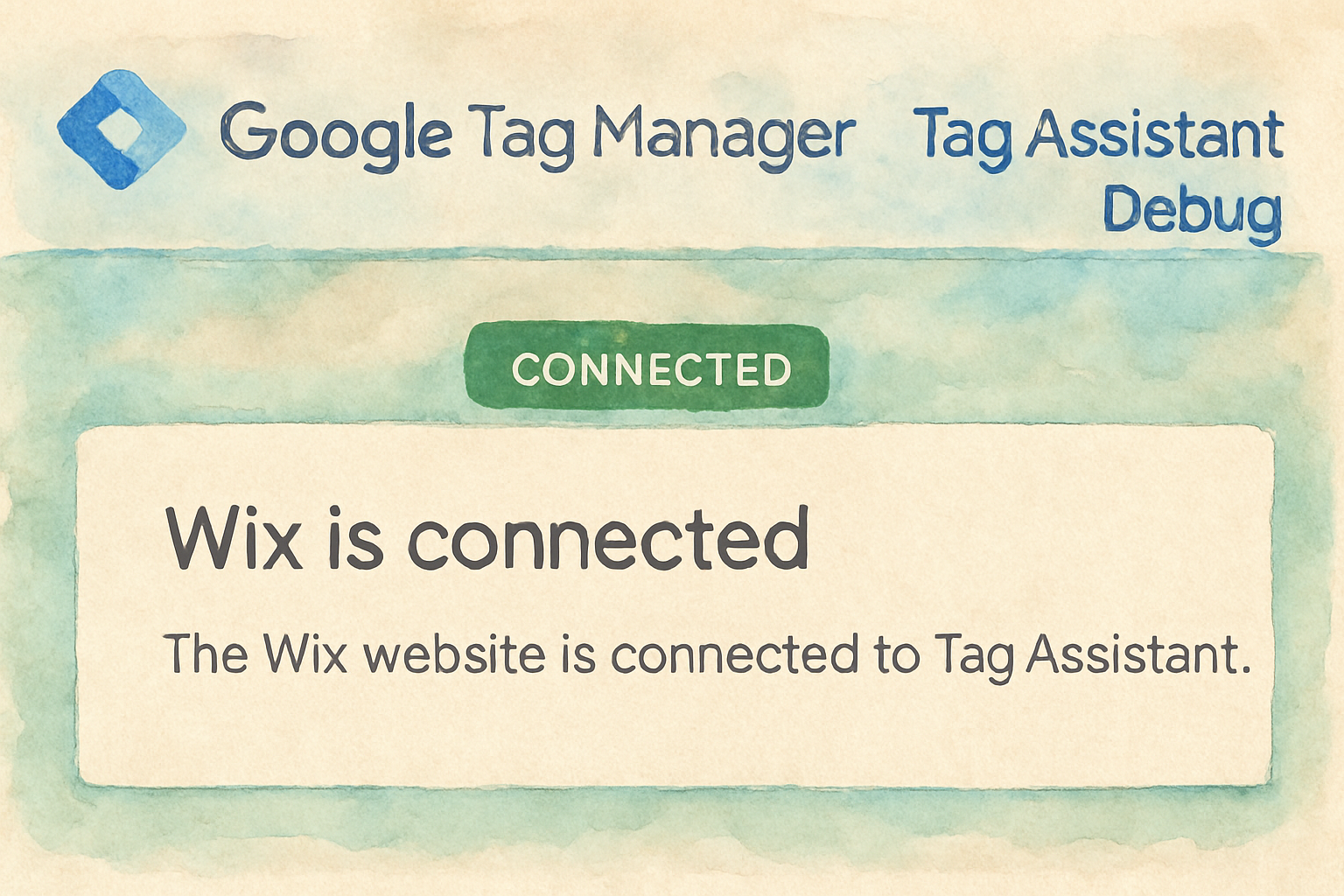
Configuring Google Analytics 4 with Wix GTM for Accurate Tracking
Simply activating GA4 configuration tags does not suffice for Wix sites because of their SPA structure.
You must customize pageview triggers to capture user navigation inside the site correctly.
Create GA4 Configuration Tag
- In Google Tag Manager, go to Tags > New and choose GA4 Configuration.
- Paste your GA4 Measurement ID, found inside GA4 admin under data streams.
- Disable Send a page view event when this configuration loads to prevent duplicate reporting.
- Set triggering to All Pages and save as "GA4 Configuration".
Track Page Views with Custom Event
Wix pushes a custom pageView event into the data layer when users navigate to a new page.
- Create a new trigger in GTM using Custom Event type with event name exactly
pageView(case-sensitive with an uppercase P). - Create a new tag of type GA4 Event to send these page views to GA4, selecting the existing GA4 configuration tag for measurement ID.
- Set event name as
page_viewand add parameters:page_locationfor URL andpage_titlefor the page title. - Use variables to combine protocol, hostname, and the URL update to get full page location.
- Apply the custom
pageViewtrigger to this tag. - Save and preview to test.
Disabling enhanced measurement features like automatic form interactions and page views in GA4 settings avoids false reports due to Wix’s SPA nature.
Want to make sure your tracking is flawless? Keep reading for how to track form submissions and other interactions.
Advanced Tracking on Wix Using GTM: Form Submissions and Interaction Events
Wix can dispatch custom events like form submissions (called lead events) to the data layer, which Google Tag Manager can capture.
Setting this up lets you track conversions and optimize your marketing spend effectively.
Track Form Submission Events
- Create a new trigger of type Custom Event named "lead".
- Duplicate your existing
page_viewtag, rename it, e.g., "GA4 Form Submission". - Set the event name to "form_submission" or another name you prefer.
- Add parameters such as
form_nameby creating custom JavaScript variables to parse submitted form details from the data layer label. - Assign the "lead" trigger to this new tag.
- Test thoroughly using GTM’s preview mode and GA4’s debug view to ensure event firing and data accuracy.
By tracking form submissions, you can tie actions to specific campaigns or understand user engagement in detail.
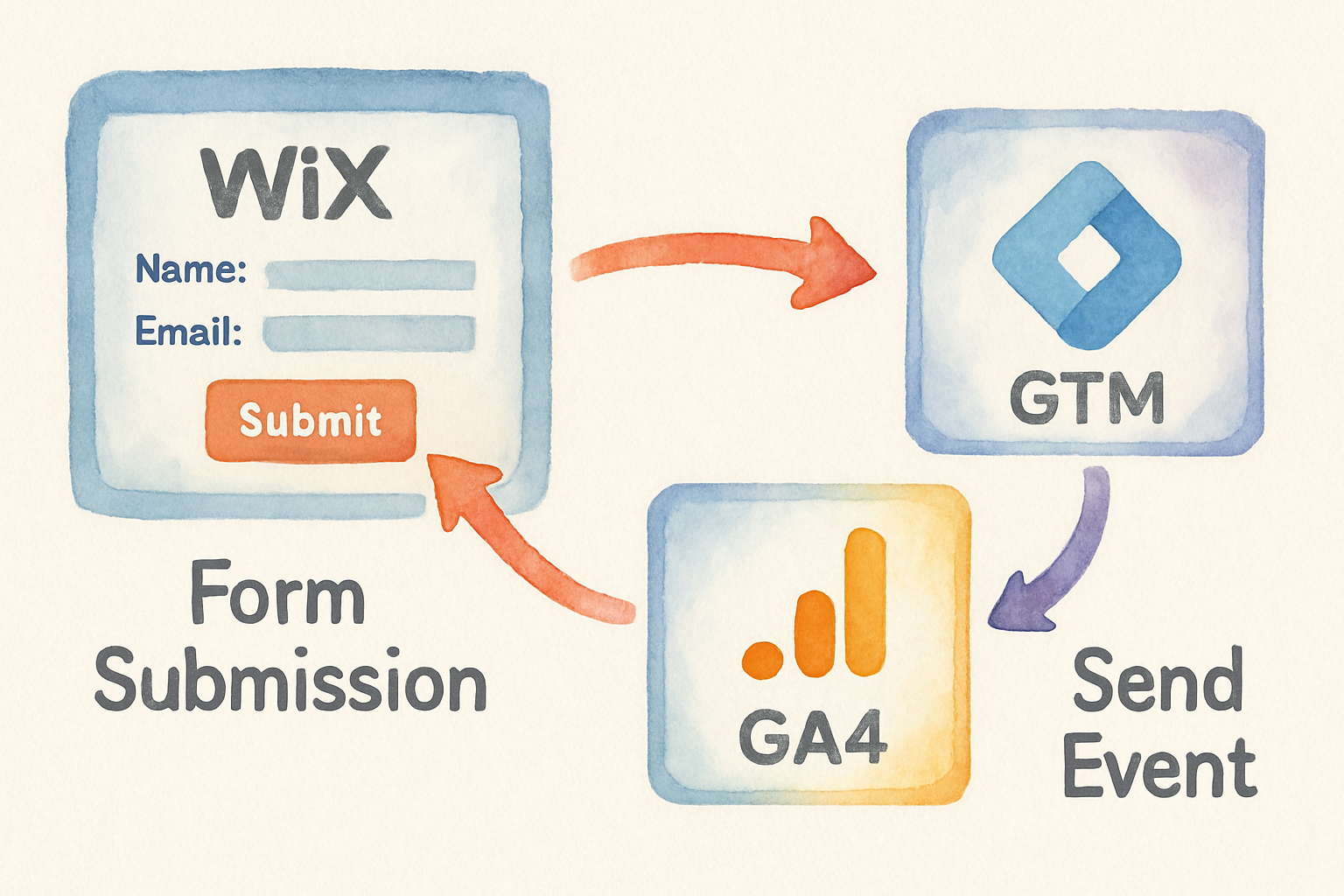
Embedding Google Consent Mode on Wix for Privacy Compliance
Privacy regulations require websites to respect user consent regarding data collection.
Google Consent Mode helps adapt tag behavior based on consent given by visitors.
On Wix, you can integrate Consent Mode using GTM combined with Wix’s recommended cookie banner, such as Usercentrics.
This setup automatically adjusts Google Analytics and Ads tags depending on cookie consent selections, sending anonymous hits when consent is absent and full data when allowed.
This maximizes compliance while preserving as much data for analysis as possible.
Benjamin from Love’s Data offers an excellent tutorial on setting up Google Consent Mode v2 with Wix GTM integration, covering step-by-step instructions and best practices. (Verified with sources as of 2025-08-18)
Common Challenges and Pro Tips for Wix Google Tag Manager Setup
Challenge 1: Wix’s SPA Architecture means that typical Page View triggers don’t work well without custom event listening. Use Wix’s custom pageView data layer event to overcome this.
Challenge 2: Duplicate Data can happen if GA4’s enhanced measurement is not disabled properly when using GTM. Disable automatic page view events in GA4 streams.
Pro Tip: Always test all tags using Google Tag Manager Preview Mode and GA4’s Debug View before publishing.
Pro Tip: Upgrade to a Wix Premium plan to connect your custom domain, a prerequisite for GTM integration on Wix.
Pro Tip: Leverage GTM’s built-in consent overview to manage tags' firing permissions under privacy settings.
Would you like to learn how Wix compares with other builders like WordPress or Squarespace regarding SEO and custom tracking? Check this insightful Squarespace vs WordPress vs Wix comparison for a deep dive.
Embedded Video: How to Install Google Tag Manager on Wix
Summary and Best Practices to Maximize Wix Google Tag Manager
- Ensure your Wix site is connected to a custom domain via a Premium plan for GTM compatibility.
- Create your GTM container correctly and add its ID through Wix’s marketing integrations or tracking panel.
- Customize your GA4 tags to utilize Wix’s SPA navigation events for precise pageview tracking.
- Track key user actions like form submissions by leveraging Wix-dispatched data layer events and GTM triggers.
- Use Google Consent Mode for privacy compliance and pass consent choices seamlessly to Google tags.
- Test all changes exhaustively with GTM preview and GA4 debug tools to avoid inaccurate data.
Implementing these recommendations empowers you to fully harness analytics on your Wix website and optimize your marketing strategies effectively.

FAQ About Wix Google Tag Manager
Can I use Google Tag Manager on Wix for free?
You must have a Wix Premium plan to connect a custom domain, which is needed to install Google Tag Manager. The GTM tool itself is free from Google.
Does Wix Google Tag Manager support all tracking tags?
Yes, GTM lets you add Google Analytics, Facebook Pixel, and virtually any custom HTML or script tags your marketing requires.
How do I troubleshoot if tags aren’t firing?
Use GTM’s preview mode to verify trigger conditions and tag firing. Also, check GA4 debug view and ensure you use Wix’s custom data layer events.
Can I track eCommerce events on Wix with GTM?
Yes, but you’ll likely need additional custom configurations depending on your Wix store setup and the type of events you want to capture.
Final Thoughts and Helpful Resources
Google Tag Manager opens up powerful tracking capabilities for Wix sites beyond the default analytics options.
Its ability to handle Wix’s SPA navigation and integrate consent mode makes it invaluable for businesses serious about data-driven marketing.
For regular updates, tips, and advanced tutorials, explore resources like Wix support and trusted analytics blogs.
Also, consider exploring how Wix stacks against other builders if you want a holistic understanding of your website’s capabilities. Our comprehensive comparison guide is a great place to start.
For a deep dive into advanced integrations and spirituality of analytics, check out this fascinating read on Mastering Smarts and Crafts—it gives great insights into blending old and new tech perspectives.
What's Your Next Step?
Tell us in the comments: How will you apply Wix Google Tag Manager to enhance your website’s tracking and marketing? For personalized advice, contact us!