Everyone knows how versatile Wix templates are for building a professional website.
But what are they, exactly?
In this guide, you'll get a complete cheatsheet to smoothly learn how to change Wix templates without losing content or SEO value.
Some are lightning-fast methods.
Some require planning and a reliable backup.
Some depend on Wix Editor features.
Some involve third-party integrations.
Some help you maintain your site's rankings and responsiveness.
Let's dive right in.
Why Change Your Wix Template?
Templates define your site's look, feel, and functionality. A fresh design can dramatically improve visitor engagement, showcase modern trends, and reflect your evolving brand identity.
Updating your template can unlock faster load times, mobile-first layouts, and new built-in apps for blogs, galleries, and e-commerce. According to the Wix Template Library, each template is optimized for different industries—from tech startups to real estate—and comes with custom features out of the box.
Consider a template change if you notice high bounce rates, outdated aesthetics, or missing features. Rebranding campaigns, new product launches, or slow mobile performance are all signs you might need a new design foundation.

Preparing to Change Your Wix Template
Major site overhauls require careful prep. Back up your current work to ensure you can restore your site if anything goes wrong. Since Wix doesn’t support traditional exports, the best practice is to duplicate your site in the dashboard: My Sites > ⋮ > Duplicate Site. This creates a full restore point within your Wix account.
Next, inventory your essential elements. List page layouts, navigation menus, custom code snippets, SEO metadata, images, blog posts, and store products. A thorough checklist prevents surprises later and guides you toward a compatible new template.
Finally, audit your SEO settings. Note existing page titles, meta descriptions, alt text, and URLs. If you change any slugs, plan 301 redirects via the Wix SEO panel to preserve rankings.
Step-by-Step Guide to Changing Wix Templates
Follow these detailed steps to change your template smoothly.
Step 1: Access the Wix Editor
Log in and click Edit Site on your dashboard. Familiarize yourself with the Menus & Pages panel, the Site menu, and the toolbar on the left.
Step 2: Choose a New Template
In the Editor, go to Site > Change Template. Browse by industry, layout, or feature set. Preview multiple options to ensure your content hierarchy fits. When you find the right match, click Choose This Template.
Step 3: Transfer Content
Content transfer is the crux of this process. Use copy-and-paste for text blocks, headings, and media. For blog posts or products, export/import via the Blog Manager or Store Manager. Then rebuild menus by adding pages in Menus & Pages and re-linking them.
For a more advanced approach, open both your old and new site editors and use Copy > Paste and Apply Site Theme to bring pages over with typography adjustments intact. This trick, demonstrated in a detailed video tutorial, shows how to copy pages without starting from scratch (source video).
Step 4: Customize Design Elements
With content in place, refine your brand identity. Use the Theme Manager to set global colors and fonts. Upload your logo in the header and footer, adjust section backgrounds, margins, and animations, and tweak individual elements via drag-and-drop.
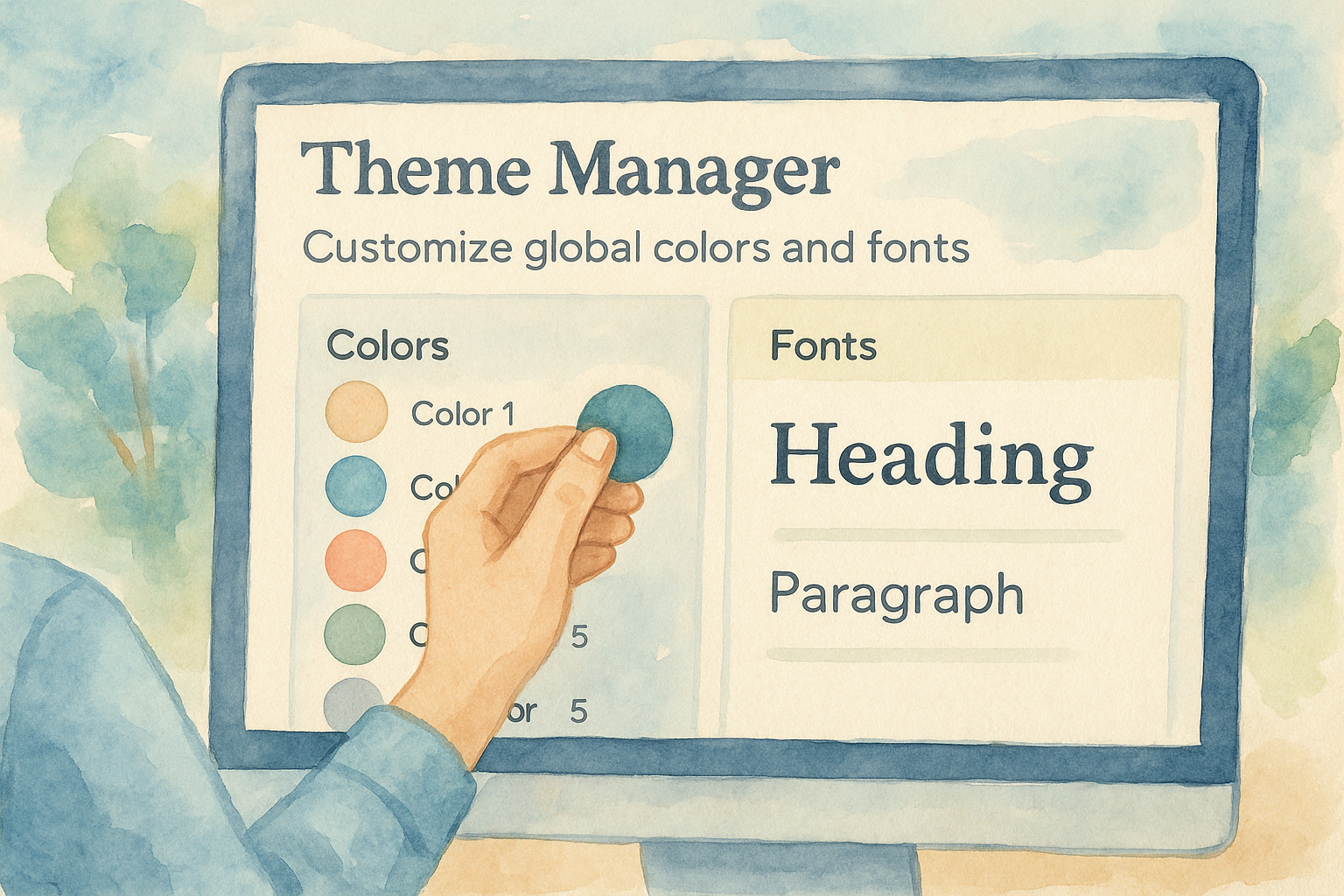
Step 5: Preview and Test
Click Preview to check desktop and mobile views. Test all links, forms, apps, and media. Use Google Lighthouse or Wix’s performance test to gauge load speeds. Fix broken links and layout issues before hitting Publish.
Embedded Tutorial Video
For an in-depth walkthrough of changing themes without losing content, watch this step-by-step guide:
Customizing Your New Wix Template
Adjust Layout and Sections
Reorganize content hierarchy by dragging strips and sections. Use grid and multi-column layouts to align images and text. White space enhances readability. Syndicate testimonials, galleries, and CTAs where they’ll perform best.
Change Colors and Fonts
Maintain brand consistency via Design > Site Colors and Site Fonts. Pair fonts for headings and body text, ensure contrast for accessibility, and apply globally so updates propagate across all pages.
Optimize Images and Media
Compress images using Wix’s built-in tools or external services like TinyPNG before uploading. For videos, choose short loops and lower resolutions for performance. Name image files descriptively (e.g., product-red-widget.jpg) and include keyword-rich alt text (alt="Red widget close-up") to boost SEO.
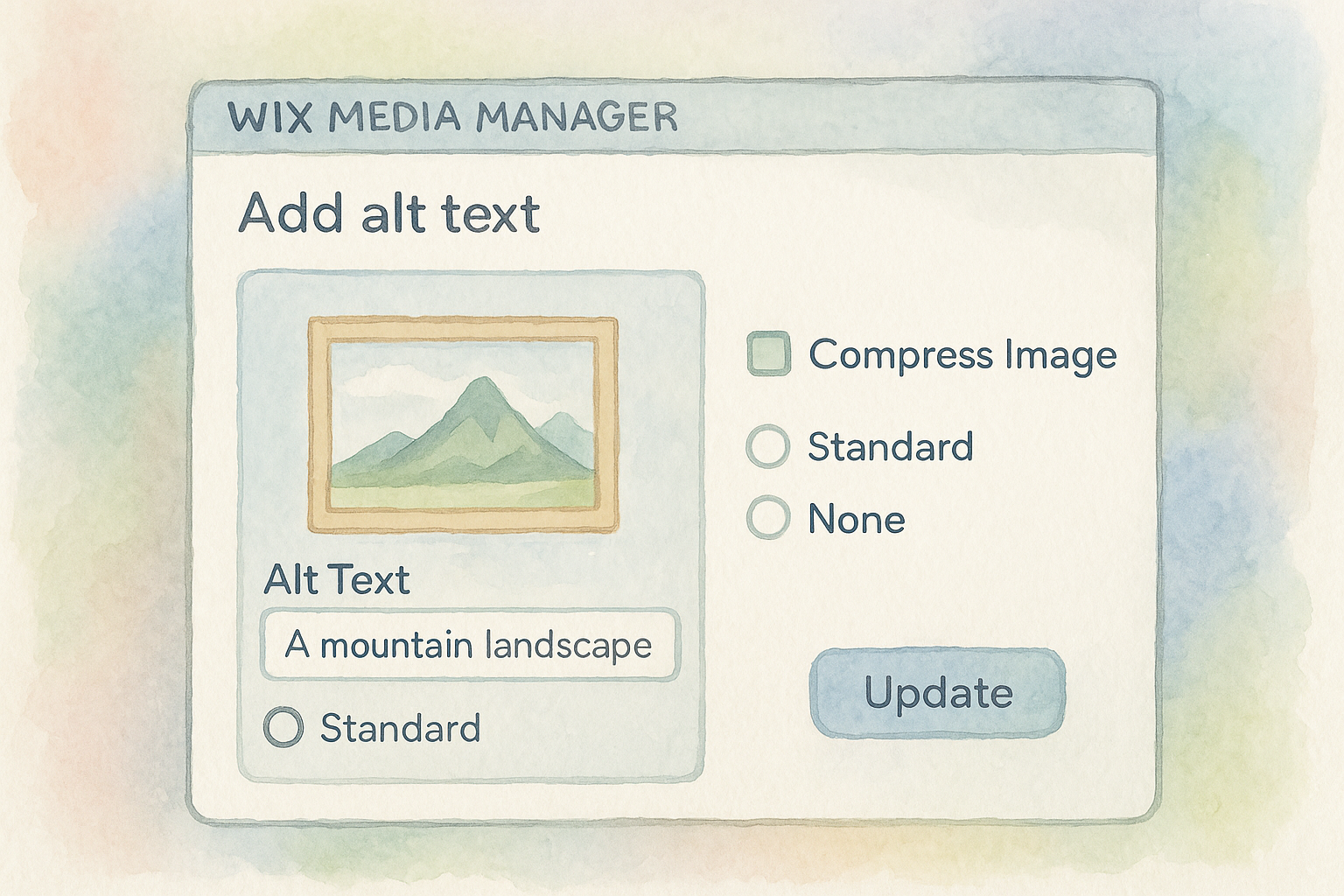
Tips for a Smooth Template Transition
Maintain SEO and URLs
Avoid ranking drops by preserving URLs. Copy over all page titles, meta descriptions, and alt text manually if needed, or run a site audit to catch missing metadata. For unavoidable URL changes, set up 301 redirects in SEO Settings.
Check Mobile Responsiveness
Mobile visitors often outnumber desktop users. Switch to the mobile editor, adjust text sizes, hide cluttered elements, and optimize button sizes. Test on various devices and browsers to confirm usability.
Manage Forms and Apps
Ensure contact forms, booking widgets, and chat apps work as expected. Reconfigure app settings post-migration, and check database connections or API keys. Design app elements to match your new theme for cohesion.
Troubleshooting Common Issues
Missing Content or Broken Links
Use the Media Manager to reupload missing files. Check internal links via the Wix SEO broken link checker. If exported blog posts or products went missing, re-import or recreate entries in the manager.
Design Inconsistencies
Inconsistent fonts or colors often stem from duplicate theme settings. Reset inline styles and ensure the Theme Manager governs global design rules. For custom code, verify snippets in Tracking & Analytics.
Performance and Loading Issues
Slow pages can deter users. Minimize large animations, limit embedded videos, and consolidate web fonts. Enable image lazy loading and script optimization in Site Settings. Retest speeds regularly with Lighthouse.
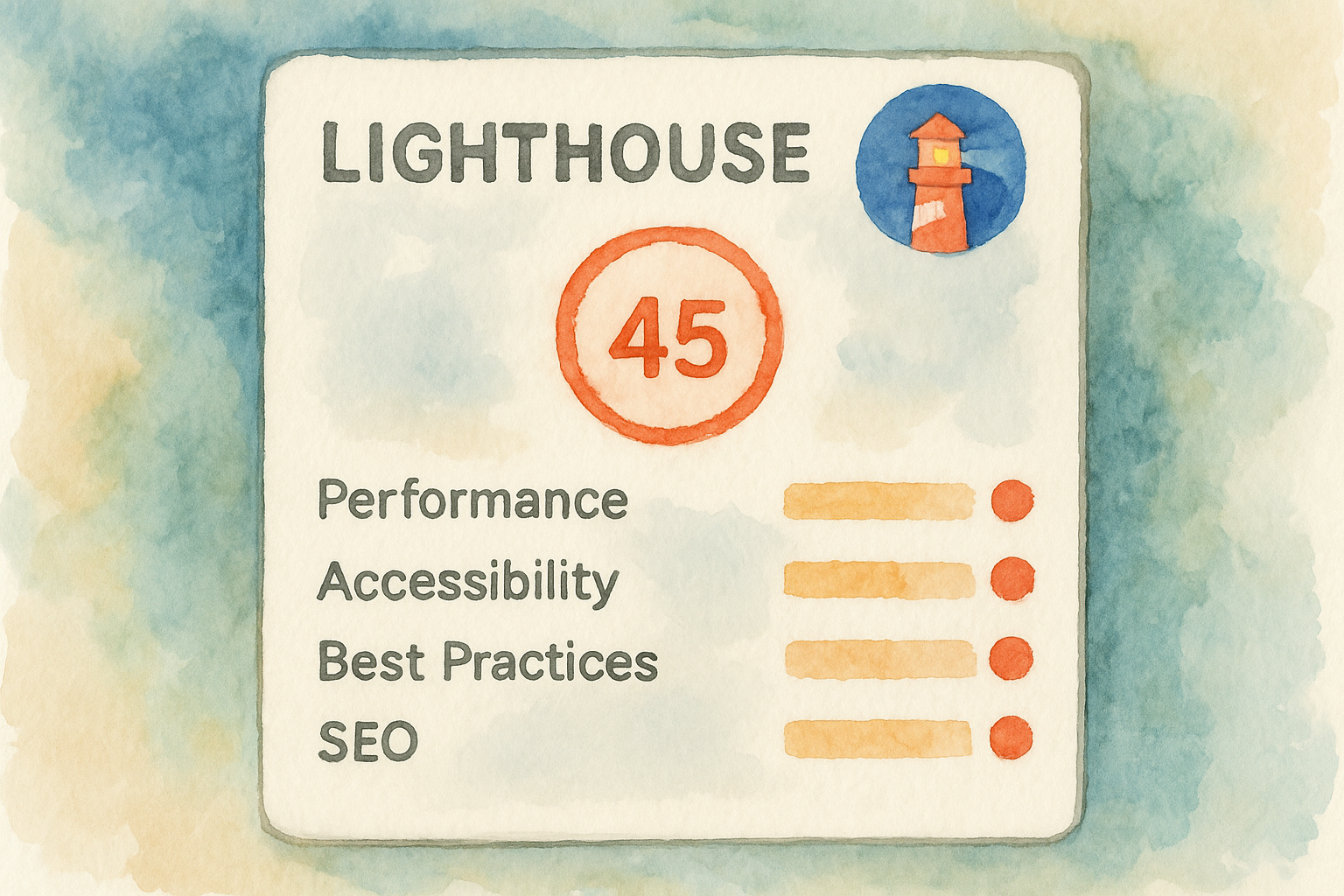
Conclusion
Changing your Wix template is an opportunity to revitalize your brand, improve user experience, and adopt modern design trends. By planning carefully—backing up, listing essential features, transferring content, and rigorously testing—you can transition templates without sacrificing SEO or functionality.
For more on selecting the best website builder for your needs, check out our comparison: Squarespace vs WordPress vs Wix: The Ultimate 2025 Guide for Choosing Your Website Builder.
Happy designing!